Remote Access in the age of Covid-19 (Coronavirus)
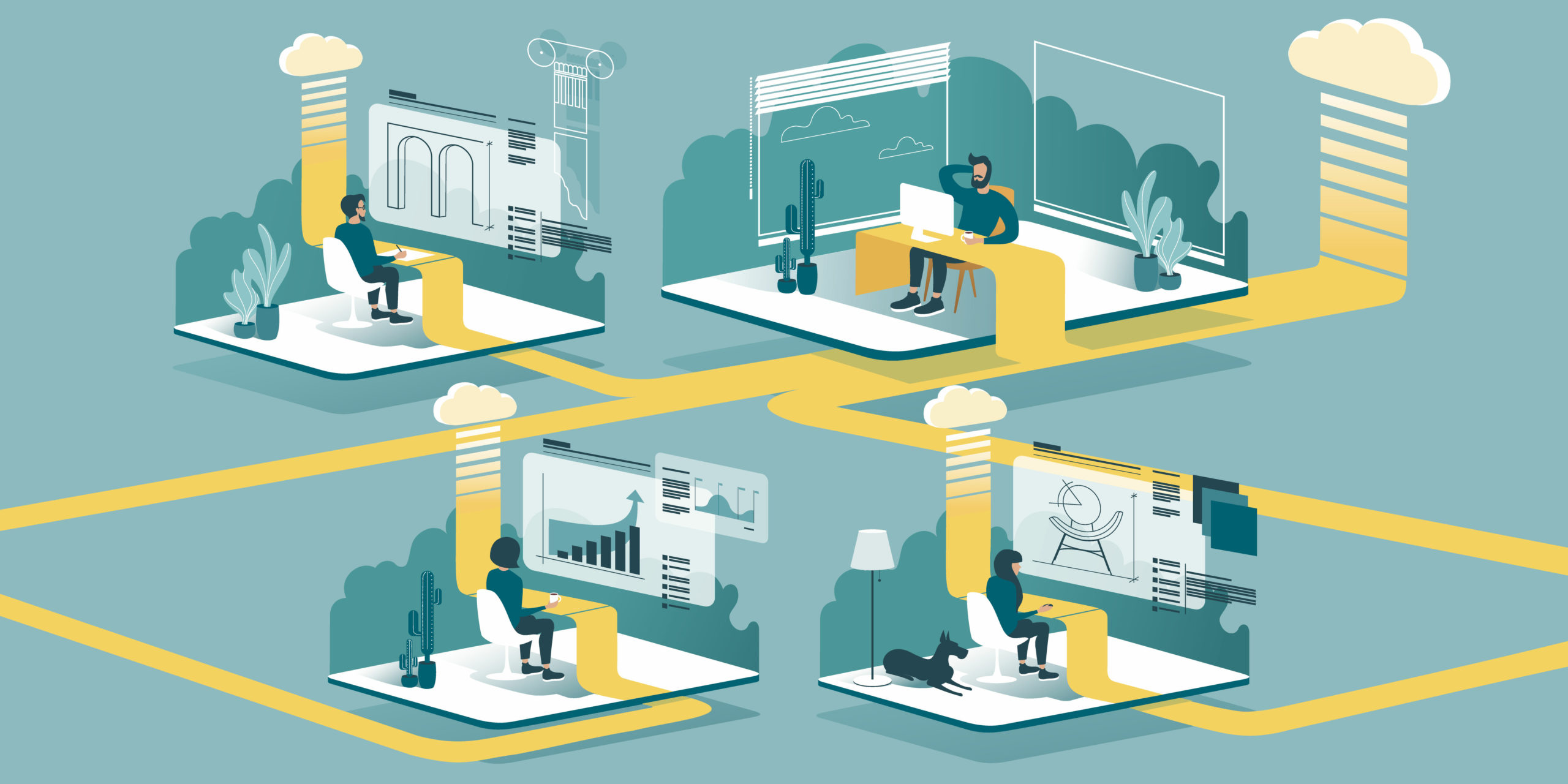
“We have the technology. We have the capability to make the world’s first bionic man. Steve Austin will be that man. Better than he was before. Better…stronger…faster.” – 6 Million Dollar Man TV Show
With the onset of the COVID-19 and major changes within our society ranging from the way we interact to work, there has been a mass exodus towards working from home creating a new way of work for those of us lucky enough to have the opportunity. I believe this will become a trend, at least part-time for many firms as it will create employee happiness with less commute time and increased family time, not to mention potential smaller office lease space and overhead.
Maybe this is our Steve Austin moment, where we really have the technology to make the working environment better, but still keep it organic. We can prove that on a mass scale we can make this technology work for us in ways we didn’t think of before to improve our lives, workplace, and even the environment.
With that said, I wanted to share some insight into working from home, the technologies, and precautions. As a standard recommendation and standard practice at Mnemonic Computer solutions, we recommend first updating your computer with all the latest security updates, patches, and antivirus/EDR definition updates, then make sure to keep it updated. Windows 10 and Mac OS are pretty good at doing this automatically these days, but it would be advisable to learn how to check these for yourself too as there will be update issues occasionally and will need manual remediation.
Furthermore, you would want your firewalls, VPN, and anything else such as software used for secure connection to your office resources to be on the latest version and kept up to date.
Working Remotely
Based on your environment setup, there are different methods that will apply to your situation. Thankfully the cloud evolved in a timely manner for us to be able to do so much more remotely than ever before. As we see it, there are basically five components to most users’ working environments.
- Security
- Email, Calendar, and Contacts access
- File access
- Program access
- Collaboration
Security
We have doors to our offices that we can shut, draws that we can put stuff, and locks to secure them. With all the news and shocking stories of computer hacks and ransomware, for most, the need for security seems to diminish when we sit behind a computer. This could be because most haven’t been compromised in a substantial way or know someone who has. Many might not even know about it for a long while or think that even if they do get their credit card numbers stolen, they can dispute it with their credit card companies and will not be hugely detrimental. Maybe some don’t even think too much about it.
At Mnemonic, this is something we think about a great deal and try to be proactive. There is no perfect answer and it doesn’t mean you have to become paranoid. The stress-free way to think about this is to make sure you are:
- Keeping up to date with your operating system security updates
- Keeping your programs on the latest versions and patched
- Securing your access to any website you use through two-factor authentications and complex passwords
- Don’t just install anything on your computer without consulting your IT or factoring in security concerns. If you can, consult your IT to make sure you are in good standing
- Check the solutions you will be using for security encryption both in transit and at rest to make sure your data is not open to the public
These five steps will greatly increase your security and give you peace of mind for work, whether remote or in the office. In the below discussion, I will be covering security with all the provided solutions too, and providing links to vendors posting, though as mentioned, it’s good to also google the news about them too and make sure there are no recent vulnerabilities that they are not declaring on their site.
Email, Calendar, and Contacts
By now most companies have migrated to the cloud email systems such as Microsoft Office 365, in-house Exchange Servers, and Google Apps. These systems offer access to your data through smartphones or a program like Outlook which can be configured to connect from anywhere including a web portal. For firms that still host their own in-house Email system, their IT staff or consultant should be able to provide instructions on how to get access to this resource. In a way, you can still consider this cloud-based, as you are accessing it over the internet as opposed to your computer or its local network. The firm is not paying a third party to host it, since it is hosted at the main office or somewhere privately owned by the business.
There are other much older email systems such as POP and IMAP that I will not be reviewing in this article as it’s too old and not worth wasting the reader’s time.
Therefore, with the proper setup you should be able to use Outlook or the web portal to do everything you were able to do before in accessing your email, calendar, and contacts and in some cases even integration into other programs through Outlook or the Web.
File Access
There are two types of file access
- Server File Access – If your files sit on the server in your office, then you have a few choices to access them. You can remotely connect to it through a secured VPN or service to your office PC or a Terminal Server. (A Terminal Server is like multiple desktop PCs supported on one server, hence allowing multiple users to connect to it and use it as if they were on their office PCs)
- Cloud/Hybrid File access – You can access your files from your office laptop or home computers through a portal or a special program
Server File Access
If your files sit on the server in your office or even your own workstation (preferably not) then you have a few choices to access this.
If you work in an office, your IT staff could offer you remote VPN access to your computer. The simplest and possibly the most effective way to do this is to set up remote access to your office computer as most users have everything configured and ready to go, hence they would prefer that comfort level of seeing what they are used to at the office.
There are numerous secure ways to do this. All these solutions offer two-factor authentication security and must be on your list to secure your connection and help prevent a compromise. Remember, if you can get into your house with a key, then someone else can too if they have a copy of that key, but if your key only worked with your fingerprint, then you have that extra level of security. Two-factor authentication (2FA or Dual-Factor authentication) works the same way by safeguarding your passwords and increasing their security through a secondary prompt such as a text to your phone or an authentication app that your IT or vendor can supply and instruct you on.
The other security factor here is to make sure that the data that is transferring between you and the destination (office) is encrypted in transit. Meaning that a hacker who is attempting to look at what you are sending back and forth through the internet can’t decipher its contents. Imagine you are talking to a neighbor through a window from your house. In this case, everyone can hear the conversation. That’s how stuff on the internet works for the most part. What if you now created a direct pipe and spoke through the pipe to the neighbor? That is what encryption is like. No one can hear you as you created a shield and only the person on the other end can hear you. This is referred to as “encrypted in transit” or “end-to-end encryption”.
Some may recall that in recent news, Zoom collaboration solution was found not to support the end-to-end encryption
If you have an IT Manager, you might want to would share this article with them and have them manage a single or at most two solutions for you as you don’t want everyone using different systems to access their computers. This will lead to chaos and huge security issues down the road. Last year, an outdated remote access software was the cause of a major ransomware attack. If you don’t have any IT or consultants, you can always contact us for your free consultation (Yep, that was a shameless plug)
- VPN or RMM – If you have an IT firm handling it, they might be able to provide you with a free method through their own infrastructure. At Mnemonic we have provided this for all our clients through our Remote Management and Monitoring (RMM) as it is part of our Managed Monthly Service at no extra charge.
- RemotePC – This is one of the most cost-effective remote access methods that I’ve seen and my guess is that as a newcomer, they are trying to attract more customers with these amazing prices. It does the automatic dual password when but also offers the two-step verification and trusted devices that tracks which devices are used to connect to your office PC. You can read more about their security here
- LogMeIn – Old and trusted online system which also offers two-factor authentication. You can read more about their security here
- GoToMyPC – Another old and trusted platform and offer two-factor authentication. You can read more about their security here
- TeamViewer – They’ve been around for a long time and used by many professionals – You can read more about their security here
There are tons of other solutions like the above too, but my objective here is to give you some reputable ones with good security and a capable infrastructure.
Cloud/Hybrid File access
You may already have heard of cloud file hosting and sharing solutions like Dropbox, Google Drive, OneDrive, Azure Files, and Egnyte (our favorite) and many other ones in the market today.
The idea behind these is that you are not tied down to an office in accessing your word, excel, adobe, and any other file types you may be using. You can access your files from anywhere through any device.
At Mnemonic, we’ve found that this solution has made the transition for clients much easier than the remote access as many were already trained and equipped with the software.
However, again, we advise the use of two-factor authentication for higher security and highly recommend that any device that you use to access these resources to be fully updated. Even though reputable file companies utilize file encryption, it doesn’t mean that if someone hacks your computer, they can’t access the same files you have access to.
So, if a user is going home and hasn’t updated their computer, there could be some security concerns. Some of these solutions do check to make sure you are at least on a certain version and build of the Mac or PC operating system before installing, but that doesn’t mean it is the most secure, it just means you met the minimum system requirements.
There are other cons too. For example, Dropbox primarily works off by syncing all or a good portion of the files to your computer. There are three cons here, first, you have to have a hard drive big enough to host all the files, second users can easily overwrite each other’s files by working on the same files, and third, if your computer is stolen, so is your files. For this reason, we highly recommend having strong computer passwords and drive encryptions enabled to protect against theft
Hard Drive Encryption: For windows, you can use the built-in BitLocker and for Mac, you have FileVault
Program Access
If you can only access your programs through your office computer, then that usually means that it is a Server/Client model and it is most likely installed on a server in the office. In this case, you need to use remote access with one of the four steps mentioned above to remote into your office computer.
However, you can access your program through a web portal, then you have what is referred to as SAAS (Software As A Service). You might be already using QuickBooks Online, Salesforce, Github, Freshbooks, Zendesk, Zoho, etc. All these can be utilized from any computer used remotely at home or on the road and will make your remote work a bit less difficult.
Collaboration
So now you have all your programs and files but realize you can’t walk into someone’s office to ask a question or do a group meeting to get a project moving, which leads us to collaboration software, aka Video Conferencing or Web Conferencing. Zoom has become a major player in this field that even Saturday Night Live had a parody of them recently. I honestly don’t quite know why but my guess is that so many users had the free limited version and their name Zoom is just easy to remember.
You might have heard recently that Zoom had some security issues and as I am sure the others do too. A good practice for me is that I uninstall the program from my computer after use and reboot. These web conferencing apps are in high use right now and my guess is that hackers will find a vulnerability as they know so many non-technical users will be utilizing them. We still must use them, so as long as you remove them and reinstall only when needed, I personally think you will be decently safe as you limit the amount of time someone can take advantage of the vulnerability. I know some may see this as too drastic and I agree, but I’ve seen enough ugly stuff to be wary of trends. Remember, most of these meetings come with a link that gets it reinstalled for you too, so it is not a huge factor.
They all offer a host of features now with locking a meeting after it gets started, using a code to get in, etc.
With that said, here are ten solutions and I’ve included security links on them, though these are from the vendors themselves and I advise the reader to research further into them before going with one, just to be sure there is no recent news about major vulnerabilities.
- Microsoft Teams – Part of the Microsoft Office 365 Family and you may already own this with your package (Security)
- Google Hangouts – hangouts.google.com– Part of the Google Apps Platform (Security)
- GoToMeeting – (Security)
- Uber Conference – (Security)
- Zoom – (Security)
- Webex – (Security)
- Bluejeans – (Security)
- Join.me – (Security)
- Slack – A program based solution like Microsoft Teams or Google Hangout (Security)
- Livestorm – (Security) A European firm with a free package too
Conclusion
These are very sad times with so much bad news daily and unimaginable human losses that we haven’t seen, even for most of us during wartime. For those who live in natural disaster areas, some have been preparing for similar circumstances, but my guess is very few for this kind.
From what I am hearing through our clients and friends, many are missing work and human contact. Hopefully, many of us will not take these freedoms for granted again and a positive change will come out of this pandemic.
One of the few lucks we’ve had during this catastrophe is the access to cost-effective technology which has allowed us to be in contact with each other for both personal and business use. I can’t imagine how a grandparent would feel not being around their grandchildren. Thankfully though, through the video conferencing apps, they can at least get some joy. I’ve had clients who use apps like Houseparty or GamePidgeon to meet online and play games with their families and keep some aspects of social life alive.
Through online meeting apps like the infamous Zoom, people are having family meetings on top of being used for work and frankly, I believe this is going to bring about some social changes. It shows us that using technology, we can do our work efficiently and possibly help towards seeing a more brilliant skyline through less pollution and help diminish stressful traffic. Though as mentioned I know people who miss work, I haven’t yet spoken to anyone who told me that they missed traffic and their daily 2 to 3 hours of commute. This reason alone could be the cause of so much social change.
Work can still be accomplished in an efficient way if we utilize these tools. The question will really come down to how business owners rethink their business after the effects of this pandemic. Hopefully, for better and more attention to the employee’s happiness that I believe can lead to better performance and creativity. Many people will find out that spending more quality time with family is the ultimate reward and convince employers to get that balance working. This doesn’t mean working from home five days a week, but it could mean one to two days for some. I don’t have the crystal ball to predict how it will evolve, but I do know that there will be changes as a result of the way we are all working remotely now, especially for those of us privileged to have the opportunity.
For Mnemonic
For us, we’ve had disaster recovery plans in place for all the clients, but realized we always planned for earthquakes and fires, but not a pandemic. With all honesty, if I had included a pandemic such as this on my plan, my guess is that the client would have found it amusing and me a bit overzealous.
Though the solutions crossed over well, the one thing that took a good portion of our time was creating VPN profiles for each user to their office PC. I’ve had clients who we needed to do this for other reasons, and they could never find the time, though I don’t think that will be an issue anymore moving forward.
We assumed everyone has a home computer but learned again not to assume. However, these were not that difficult to overcome, and thought it created a high workflow for a while with helping users at home who needed more assistance than just following our instructions, it taught us to have more criteria in our plan. It has brought more immediate attention to some of our clients to potentially examine migration to a cloud/hybrid solution more seriously and in some cases. We are working on doing just that as I write this article. It has taught us all something and those who heed the advice will come out of this more prepared and listen to wise old Ben more attentively.
If you have any questions or concerns, feel free to Contact Us
“An ounce of prevention is worth a pound of cure.”― Benjamin Franklin
